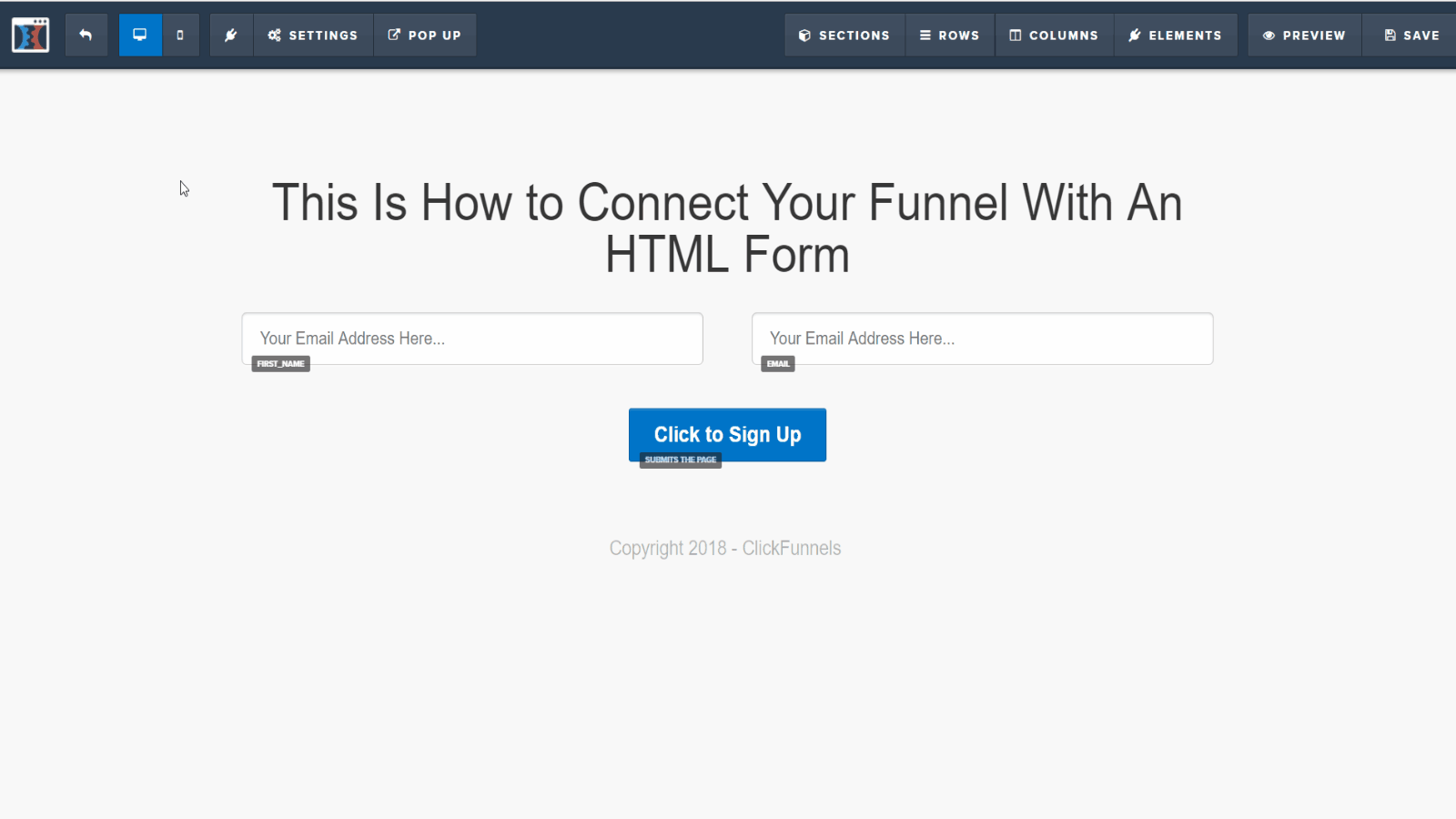Integrations
Unlock the full potential of Smart Engage with our robust API integrations. Seamlessly connect and automate your systems, enhancing efficiency and enabling tailored customer experiences like never before.
- Setup Integrations
- Using the SmartEngage Zapier App
- Using The API
- How to Integrate with Proof
- Genesis Enews Extended Integration
- How to Integrate with ClickFunnels
- How to Integrate Thrive Leads with SmartEngage
Setup Integrations
SmartEngage has many built-in integrations to help you streamline your business.
Step 1: Click on your avatar and then "Manage / Integrate".
Step 2: At the top left of the page click on the tab for "INTEGRATIONS"
Step 3: Then click on the service you would like to integrate with SmartEngage and follow the instructions provided. Please be aware that some integrations are currently either in development or are not currently listed. Rest assured that many more are on the way.
NOTE: If you don't see an integration listed here for a specific service you are looking for, we encourage you to check out our Zapier integration here:
https://smartengage.com/knowledge-base/books/integrations/page/using-the-smartengage-zapier-app
Using the SmartEngage Zapier App
Please visit our Zapier App page here: Connect Zapier
Connect SmartEngage to hundreds of other SmartEngage with Zapier
Zapier lets you connect SmartEngage to 2,000+ other web services. Automated connections called Zaps, set up in minutes with no coding, can automate your day-to-day tasks and build workflows between SmartEngage that otherwise wouldn't be possible.
Each Zap has one SmartEngage as the **Trigger**, where your information comes from and which causes one or more **Actions** in other SmartEngage, where your data gets sent automatically.
Getting Started with Zapier
Sign up for a free Zapier account, from there you can jump right in.
How do I connect SmartEngage to Zapier?
Log in to your Zapier account or create a new account.
Navigate to "My SmartEngage" from the top menu bar.
Now click on "Connect a new account..." and search for "SmartEngage"
Use your credentials to connect your SmartEngage account to Zapier.
Once that's done you can start creating an automation! Use a pre-made Zap or create your own with the Zap Editor. Creating a Zap requires no coding knowledge and you'll be walked step-by-step through the setup.
Need inspiration? See everything that's possible with SmartEngage and Zapier.
If you have any additional questions, you can reach out to contact@zapier.com.
Using The API
SmartEngage has a full featured and robust API.
You can locate your API Key here: https://smartengage.com/settings/account
Your API Key is for your entire account. This means you have one API Key and the integrations which use it will then have options for you to select which avatar your integration applies to.
If you are a developer and need access to our API documentation please follow this link: https://smartengage.com/docs/#smartengage-api
How to Integrate with Proof
Proof Integration Instructions
On the "Capture" step of the form you will need to click on "Use A Webhook Integration"
Click "Custom Webhook"
Click to use This Webhook and complete the steps as per Proof's instructions
On the Left side you set the trigger which will be responsible for what actions must take place in order to pass the subscriber's information into Proof via the Wehhook
Typically, the trigger is configured by the SmartEngage > Applied a Tag configuration
On the Right side you will select SmartEngage > Send an HTTP post as your action.
Endpoint URL is where you will enter your Proof Webhook obtained from Step #3.
Content type will be JSON
Click the button to ADD CUSTOM DATA
In the first, box enter: type
In the second box enter: custom
These parameters are required by Proof.
Name this automaton rule and click save.
Your Automaton Rule is now configured properly to send data to Proof via the configured Webhook.
Genesis Enews Extended Integration
Over 80,000 websites have the Genesis eNews Extended plugin installed and styled for their site, and this article will show you how to connect it with the power of SmartEngage!
Step 1: Create your Lead Magnet on SmartEngage
Then click on New Lead Magnet:
Then click on Opt-In Forms:
Select Email in the dropdown menu for Form Type and then select "Custom HTML Form":
Configure the basic settings of your Opt-In Form:
Inital State: Select First Name
Submitted State: Setup a Redirect to URL
Opt-in Actions: Configure single or double opt-in along with any tags and/or automation sequences you want added to the user upon signup
Setup: Click Active in the top right and save the new lead magnet. Revisit the lead magnet Setup tab to see the embed code displayed. You will refer to this snippet of code for step 2.
Step 2: Visit your Genesis Form as per the below example:
Here's an explanation of the form fields that matter:
Form Action
This is the URL for your form. It is the URL you find within the embed code from step 1 above. Copy that URL and insert it in the "Form Action" section of Genesis.
E-Mail Field
For this, you just need to add this text:
email
First Name Field
Just add the following:
firstname
Last Name Field
Leave this one blank.
IMPORTANT: You must still have your main SmartEngage Tracking Code installed in the header of your website. For more information please visit:
https://smartengage.com/knowledge-base/books/faq/page/how-do-i-add-the-tracking-code-to-my-website
That's it! The other fields can be customized or left blank.
How to Integrate with ClickFunnels
This will allow you to track your visitors on any ClickFunnels pages you have and integrate capturing emails, Facebook Messenger subscribers, or Web Push Notification subscribers, or any combination of all 3.
Step 1: Your must first obtain your Brand Avatar's Tracking Code by following the steps here: https://smartengage.com/knowledge-base/books/faq/page/where-can-i-find-my-brand-avatars-tracking-code
Step 2: Once you have your tracking code go into your ClickFunnels account and click to view your funnel. Once on this page click on the "Settings" tab.
Step 3: On The Settings tab locate the section labeled HEAD TRACKING CODE and Paste the SmartEngage tracking code into that section
Make sure to click Save at the bottom of the ClickFunnels settings page to save the tracking code:
Step 4: Create your Custom HTML Lead Magnet Form within SmartEngage
On the left navigation area click on "Lead Magnets"
Step 5: On the top right of this page click on the button for "New Lead Magnet"
Step 6: Select Opt-In Form and click Next
Step 7: Select Email in the Form type dropdown.
And then select HTML Form
Step 8: Configure Your Opt-In accordingly.
For a full video walkthrough please watch this video below:
Step 9: Add The Form To Your ClickFunnels Funnel
- From within your page editor, navigate to "Settings."
- Click "Integrations."
- For Integration, select "null (HTML form)."
- For Action, select "Integrate Existing Form."
- Paste your HTML form you got from SmartEngage
- Click "Parse & Save Web Form."
- Match up your ClickFunnels form fields with your autoresponder fields.
- Scroll down and manually set your Redirect URL (optional; by default, this will be set to the next page in your funnel).
How to Integrate Thrive Leads with SmartEngage
In order to automatically push all your Thrive Lead Opt-ins into SmartEngage we will need to use the Custom HTML Lead Magnet from SmartEngage.
For full details please watch this video: